Okta SSO Setup
Step-by-step guide on setting up the RudderStack SSO (Single Sign-On) feature with Okta.
This guide lists the steps to configure and enable Okta SSO for your organization.
Configuring the RudderStack SSO App
- Log into your Okta application as an Administrator. Then, go to the Applications page in the dashboard.
- Click on the Create App Integration button to integrate Okta with RudderStack, as shown:
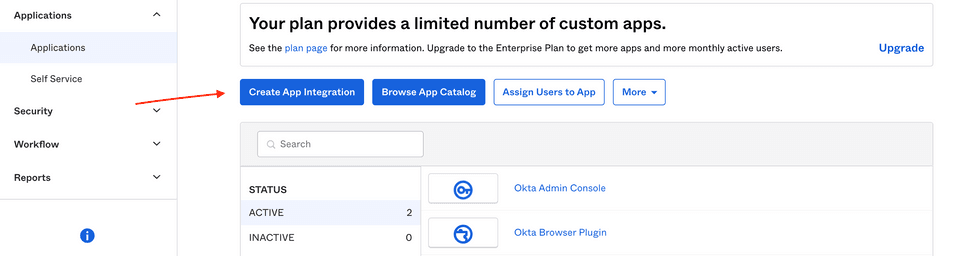
- Select SAML 2.0 as the sign-in method, as shown:
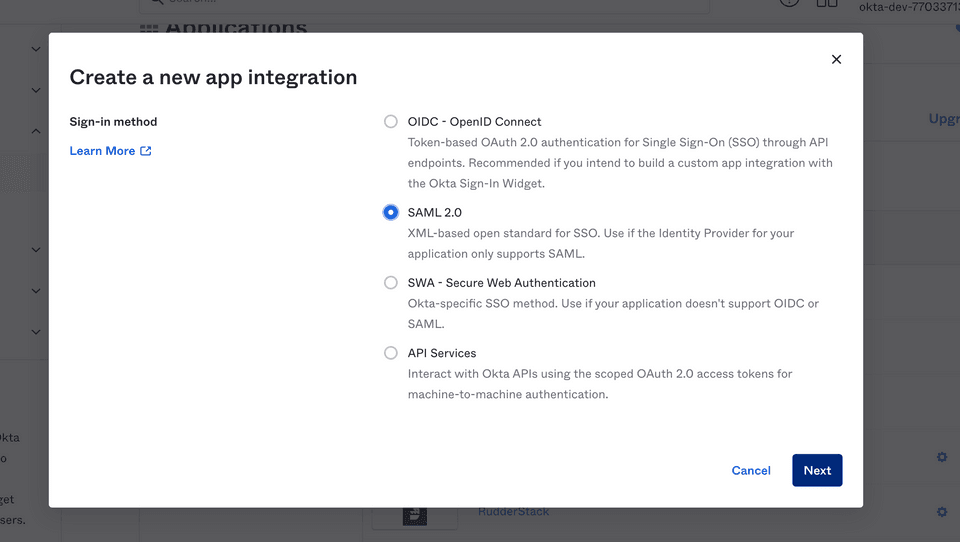
- Enter RudderStack as the App name.
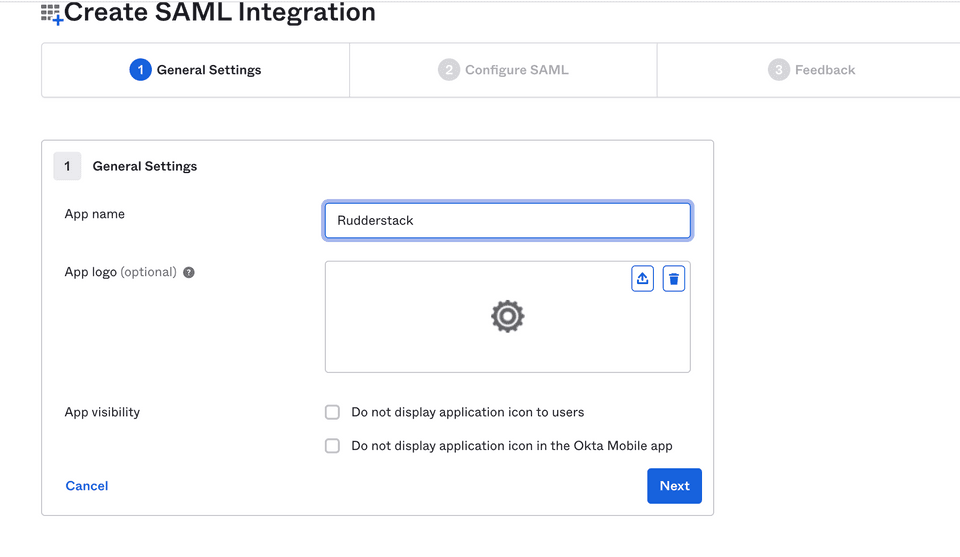
In the next page, enter the following settings:
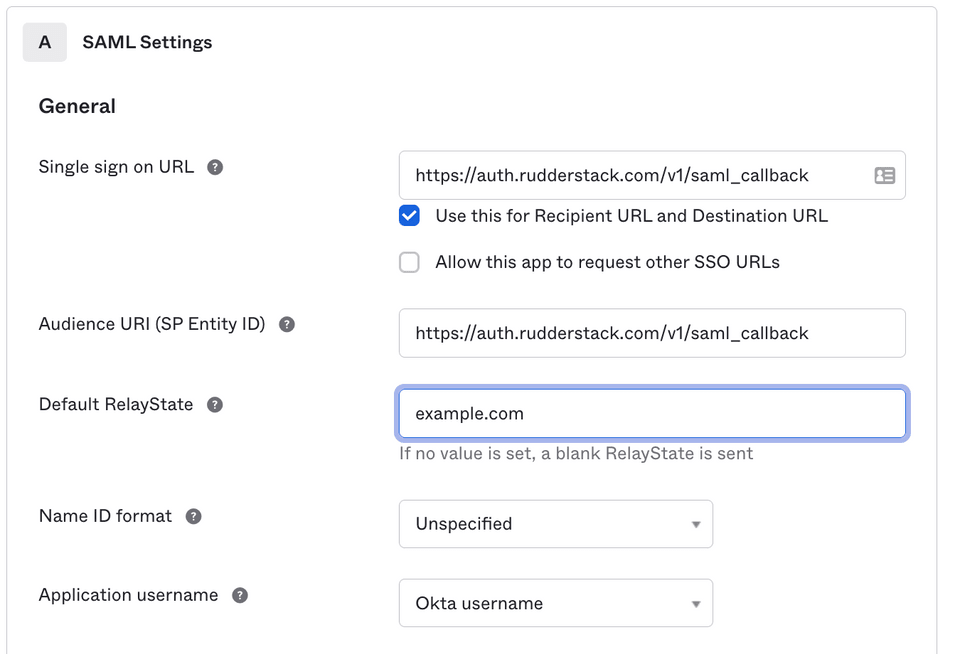
The settings are as follows:
- Single sign on URL: Set this to
https://auth.rudderstack.com/v1/saml_callback. - Audience URI (SP Entity ID): Set this to
https://auth.rudderstack.com/v1/saml_callback. - Default RelayState: Enter the domain name of your organization's email. For example, if your company email is
abc@company.com, then this field should be set tocompany.com. - Name ID format: From the dropdown, select Unspecified.
- Application username: From the dropdown, select Okta username.
- Single sign on URL: Set this to
Then, scroll down to the Attribute Statements (optional) section and fill the following three fields, as shown:
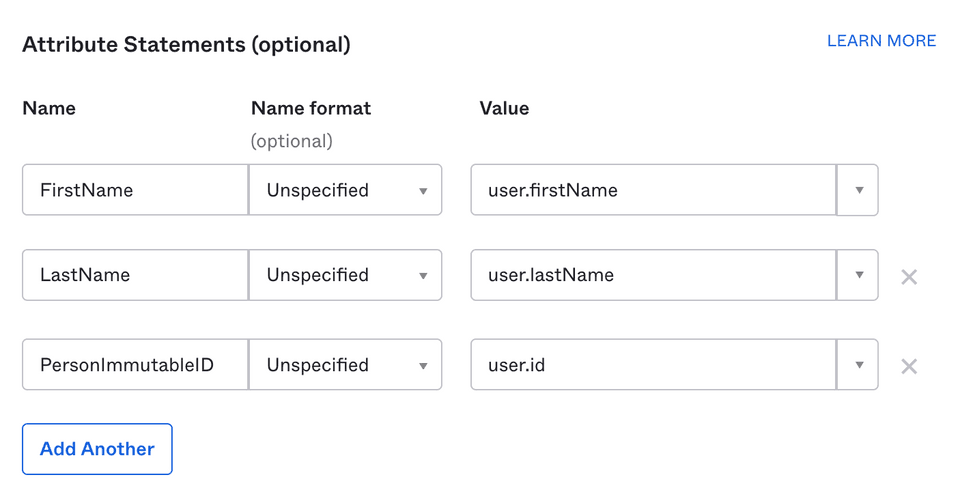
| Name | Name format (optional) | Value |
|---|---|---|
| FirstName | Unspecified | user.firstName |
| LastName | Unspecified | user.lastName |
| PersonImmutableID | Unspecified | user.id |
- In the next page, select the I'm an Okta customer adding an internal app option and click on Finish.
The RudderStack Single Sign-On app is now created and you will be taken to the app's page.
Enabling SSO
This section lists the steps to enable SSO for your organization.
- Under the Sign-On section of the app, click on the View Setup Instructions button. It should redirect you to the page called How to Configure SAML 2.0 for RudderStack Application.
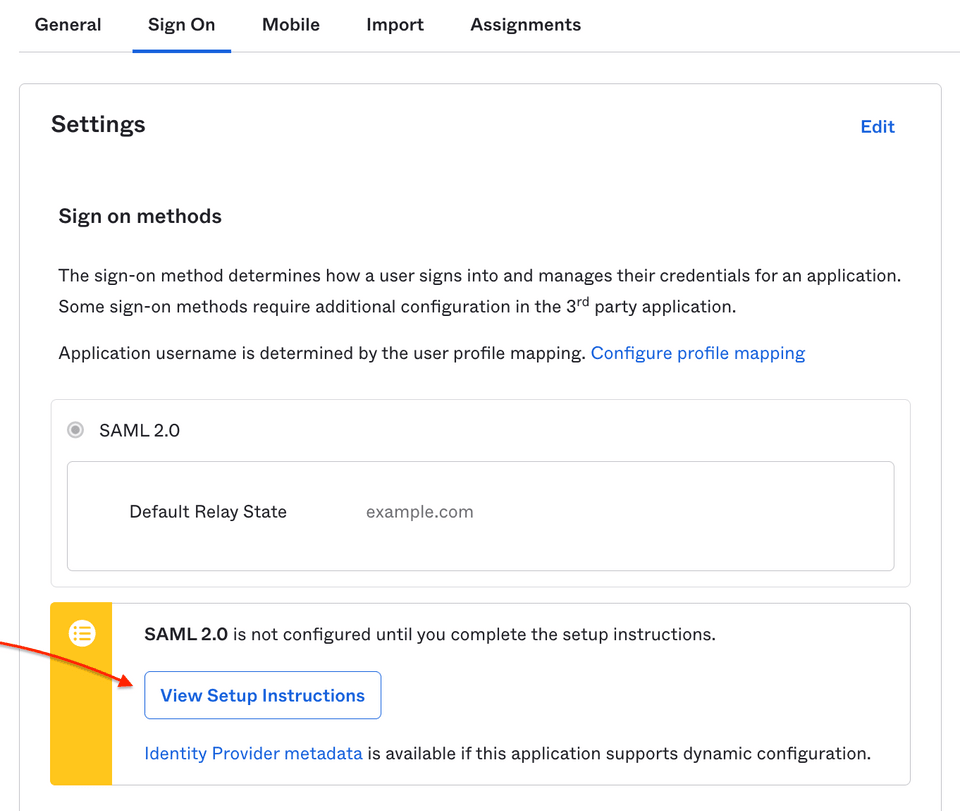
- Then, copy the following three fields and share them with the RudderStack team:
- Identity Provider Single Sign-On URL
- Identity Provider Issuer
- X.509 Certificate
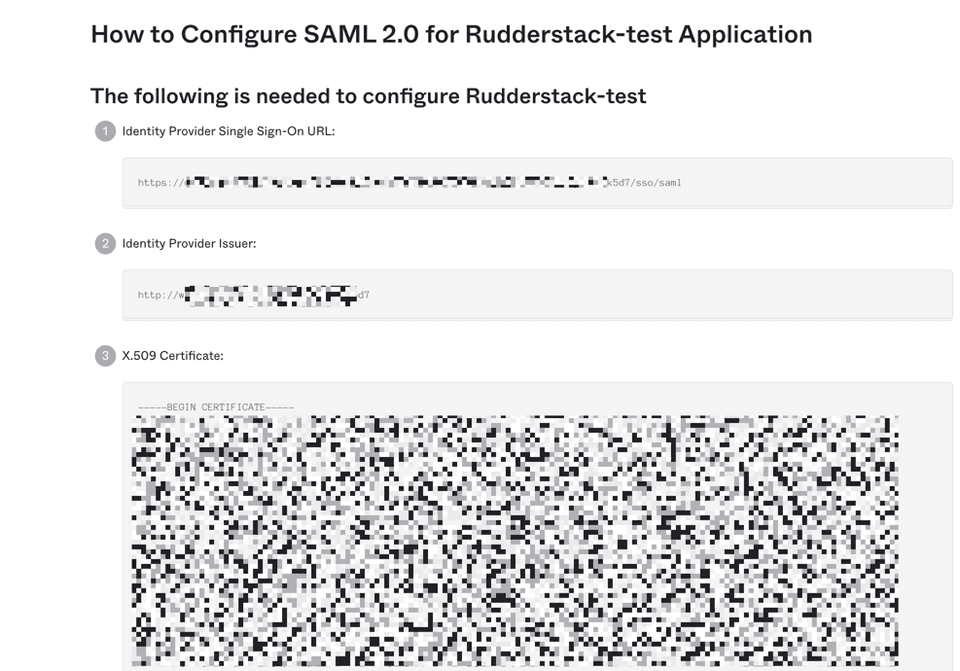
Once you share the above fields with the RudderStack team, SSO will be enabled for your organization.
Contact us
For queries on any of the sections covered in this guide, you can contact us or start a conversation in our Slack community.
